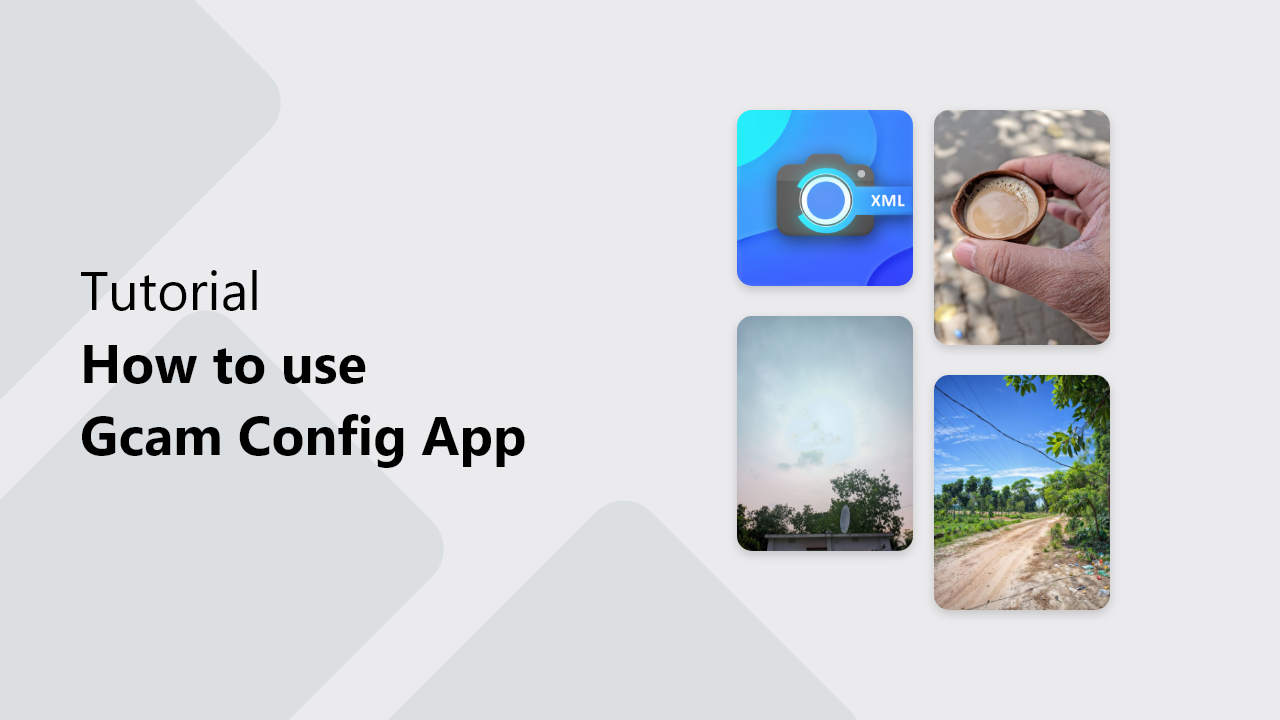
Introduction
The Google Camera (GCam) is already a powerful piece that unlocks a new door for mobile photography. However, there is potential to unleash magic with the use of specific configuration files—that have to match your GCam version, of course. In this regard, here we detail downloading and using the GCam Config: XML file for best use of the Google Camera app
Table of Contents
Step 1: Downloading the GCam Config App
The first step in using config files is downloading the right app. You can download the GCam Config: XML File App from the Google Play Store. Be sure you download the version made by Wriink to avoid some of the copycat apps that may not function as expected. Click the link below to download the file directly:
Step 2: Selection of A Suitable Configuration File
When you download the configuration file, the next step entails selecting the one that is compatible with both your Google Camera version and preference. For example, if you are using the camera’s LMC version, go to the app's LMC folder. Ensure that the configuration file’s details are aligned with your Google Camera version.
How to Check Your Google Camera Version
Before downloading any config files, you have to know what version of Google Camera you're using. Follow these simple steps to check:
- Long press on the Google Camera app icon in your phone.
- Select App Info.
- You will see the version number of the Google Camera app you are using in the details.
Step 3: Compatibility Between Config File and Google Camera Version
On selecting a configuration file, the important thing to remember is that it should be compatible with your current Google Camera version. This might cause the app to crash or not open altogether if the configuration file is not consistent. Always confirm compatibility from details of the config file before anything else.
Step 4: Downloading the Config File
If you find the correct config file, click on Download. The file will download to your internal storage in the following path:
Internal Storage/Download/Gcam ConfigOpen your file manager and enter this folder. You will see the config file that you have just downloaded.
Step 5: Move Configuration File into Proper Directory
Some versions of GCam, like the camera LMC, require the config file to be loaded into a pretty specific folder. Here, for example, is one way you could move the config file for the LMC Camera:
Move the file from: Internal Storage/Download/Gcam Config/Config file.xml To: Internal Storage/LMC8.4
This folder might already exist, or you have to create it manually.
Step 6: Loading the Config File in the LMC Camera
Once you have copied the config file to the appropriate folder, the next thing in order is to load it into the LMC camera. The procedure is as follows:
- Launch the LMC8.4 Camera application on your phone.
- Double-click any empty area near the capture button, which is aligned to the right or left side.
- This will open up a popup window and will let you import the config file.
- Choose the config file from the LMC8.4 folder, and the camera will apply settings with the NEW configuration.
Common Problems and Troubleshooting
A crash in the Google Camera app or failure to load after you apply a config file can most likely be attributed to a version mismatch between your GCam and active config file. Double-check that:
- You are using the correct configuration file for your camera version.
- The file should be in the correct folder.
- Restart the Google Camera application. Then, reload the config file.
Video Tutorial for Additional Help
If you need a visual guide to help you load the config file, you can watch this video tutorial. It explains the process in detail:
How to Use GCam Config Files Properly
Here are the important ones to have smooth operation when using GCam config files:
- Always use the config file matching with the GCam version you use.
- The best performance will be achieved with this app by frequently checking for updates and downloading the latest config files.
- Try different configurations to see which one gives the best image quality for your device.
Why Use Gcam Configurations?
As a matter of fact, config files for GCam will help in optimizing performance for better image quality, according to the exact camera hardware. Whether you are just a photography enthusiast who wants better images or want better photos from your smartphone, the right config file will make all the difference.
FAQs
What is a Gcam Config File?
Actually, each GCam config file is an XML including specific settings and parameters for a particular version of Google Camera. It allows the basic optimization of a camera for different devices.
What would happen if I use the wrong config file?
Some wrong configuration might crash your Google Camera application or sometimes it won't open at all. Be always sure if it's compatible before loading a config file.
How do I edit my GCam config?
Try to regularly visit the GCam Config: XML file app for new configurations compatible with your camera version to update your config file.
Is a new config file required to be downloaded after updating the Google Camera?
Updating the Google Camera app might require you to have a new config file compatible with the updated version, as that may be necessary for compatibility and also optimized performance.
Where will I find other camera configurations against different GCam versions?
The GCam Config: XML file app has a big collection of config files for different GCam versions. You can explore the app, or you can search for reliable forums and websites that provide you with fresh config files.
Conclusion
Using the configuration files for GCam is the easiest yet effective method to make the Google Camera perform a vast number of tasks. Following the steps penned above, you would feel comfortable downloading, moving, and loading the correct config file into your camera. But remember, compatibility between the GCam version and that config file will be the key to getting a smooth experience.



